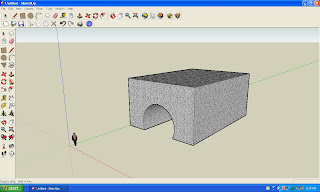 This is a screenshot of a program I found out about called 'Google Sketchup'. It started when my dad told my sister to draw a 40' by 10' (or somewhere around that) cargo container and draw a room inside and everything you need to survive in there. (In other words: Make a house out of it.) Later my dad told my sister something about some program but it was all blah to me since it 'apparently' didn't have anything to do with me. Later on, I was on the computer and said: 'Hey, look, a new program! I wonder what happens when I double click on the icon?' Well, anyway, I learned about it within five minutes and by that time, I had a really cool/abstract looking building. I built the one you see in the picture in around sixty seconds. But if I actually knew what I was making, I bet I could make that in twenty. I just wish I could find some way to upload models to genesis 3D because to build exactly what I just built on Google Sketchup would take about ten minutes to make on video game making programs. There are still a few things about this program that I need to learn, but I can still make really cool things anyway. You can download the program (and see a cool sped-up video of it) here. I'm just going to explain a few of the basic things about this. First of all, there's a little man on the screen whenever you start. I think this is either a distance measure or just to compare him with your model. But if you click on him and use the delete button (next to the curvy arrow which is the undo button) to take him off. The first tool is the pencil tool. If you select this, you can draw your own shape on whatever surface you want. If you want it at a different angle, you can use the protractor tool. The next two tools are the circle and square tools. Hmmm.... I wonder what they do? The next one is the arc tool. I have to get to that later because you need to learn about something else first. There is an icon of a board with an arrow on it pointing up. This is called the 'push pull' tool. If you use this on any of the shapes you drew, you can stretch them out to make them 3D. Back to the arc tool. If you have this selected, use it like the pencil tool to draw a straight line (you can draw on other objects) and then move it to enlarge your arc. Then there's the toggle tool (to re size your model) the eraser tool, and the paint tool. (when you click on the paint tool you can select what category, and then select a type of texture from that category. you can probably try to use your own pictures.) That's everything you need to know to build awesome things. The end.
This is a screenshot of a program I found out about called 'Google Sketchup'. It started when my dad told my sister to draw a 40' by 10' (or somewhere around that) cargo container and draw a room inside and everything you need to survive in there. (In other words: Make a house out of it.) Later my dad told my sister something about some program but it was all blah to me since it 'apparently' didn't have anything to do with me. Later on, I was on the computer and said: 'Hey, look, a new program! I wonder what happens when I double click on the icon?' Well, anyway, I learned about it within five minutes and by that time, I had a really cool/abstract looking building. I built the one you see in the picture in around sixty seconds. But if I actually knew what I was making, I bet I could make that in twenty. I just wish I could find some way to upload models to genesis 3D because to build exactly what I just built on Google Sketchup would take about ten minutes to make on video game making programs. There are still a few things about this program that I need to learn, but I can still make really cool things anyway. You can download the program (and see a cool sped-up video of it) here. I'm just going to explain a few of the basic things about this. First of all, there's a little man on the screen whenever you start. I think this is either a distance measure or just to compare him with your model. But if you click on him and use the delete button (next to the curvy arrow which is the undo button) to take him off. The first tool is the pencil tool. If you select this, you can draw your own shape on whatever surface you want. If you want it at a different angle, you can use the protractor tool. The next two tools are the circle and square tools. Hmmm.... I wonder what they do? The next one is the arc tool. I have to get to that later because you need to learn about something else first. There is an icon of a board with an arrow on it pointing up. This is called the 'push pull' tool. If you use this on any of the shapes you drew, you can stretch them out to make them 3D. Back to the arc tool. If you have this selected, use it like the pencil tool to draw a straight line (you can draw on other objects) and then move it to enlarge your arc. Then there's the toggle tool (to re size your model) the eraser tool, and the paint tool. (when you click on the paint tool you can select what category, and then select a type of texture from that category. you can probably try to use your own pictures.) That's everything you need to know to build awesome things. The end.
Friday, May 2, 2008
Google Sketchup
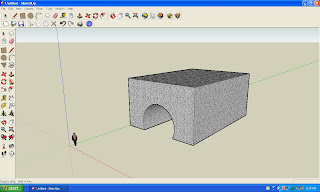 This is a screenshot of a program I found out about called 'Google Sketchup'. It started when my dad told my sister to draw a 40' by 10' (or somewhere around that) cargo container and draw a room inside and everything you need to survive in there. (In other words: Make a house out of it.) Later my dad told my sister something about some program but it was all blah to me since it 'apparently' didn't have anything to do with me. Later on, I was on the computer and said: 'Hey, look, a new program! I wonder what happens when I double click on the icon?' Well, anyway, I learned about it within five minutes and by that time, I had a really cool/abstract looking building. I built the one you see in the picture in around sixty seconds. But if I actually knew what I was making, I bet I could make that in twenty. I just wish I could find some way to upload models to genesis 3D because to build exactly what I just built on Google Sketchup would take about ten minutes to make on video game making programs. There are still a few things about this program that I need to learn, but I can still make really cool things anyway. You can download the program (and see a cool sped-up video of it) here. I'm just going to explain a few of the basic things about this. First of all, there's a little man on the screen whenever you start. I think this is either a distance measure or just to compare him with your model. But if you click on him and use the delete button (next to the curvy arrow which is the undo button) to take him off. The first tool is the pencil tool. If you select this, you can draw your own shape on whatever surface you want. If you want it at a different angle, you can use the protractor tool. The next two tools are the circle and square tools. Hmmm.... I wonder what they do? The next one is the arc tool. I have to get to that later because you need to learn about something else first. There is an icon of a board with an arrow on it pointing up. This is called the 'push pull' tool. If you use this on any of the shapes you drew, you can stretch them out to make them 3D. Back to the arc tool. If you have this selected, use it like the pencil tool to draw a straight line (you can draw on other objects) and then move it to enlarge your arc. Then there's the toggle tool (to re size your model) the eraser tool, and the paint tool. (when you click on the paint tool you can select what category, and then select a type of texture from that category. you can probably try to use your own pictures.) That's everything you need to know to build awesome things. The end.
This is a screenshot of a program I found out about called 'Google Sketchup'. It started when my dad told my sister to draw a 40' by 10' (or somewhere around that) cargo container and draw a room inside and everything you need to survive in there. (In other words: Make a house out of it.) Later my dad told my sister something about some program but it was all blah to me since it 'apparently' didn't have anything to do with me. Later on, I was on the computer and said: 'Hey, look, a new program! I wonder what happens when I double click on the icon?' Well, anyway, I learned about it within five minutes and by that time, I had a really cool/abstract looking building. I built the one you see in the picture in around sixty seconds. But if I actually knew what I was making, I bet I could make that in twenty. I just wish I could find some way to upload models to genesis 3D because to build exactly what I just built on Google Sketchup would take about ten minutes to make on video game making programs. There are still a few things about this program that I need to learn, but I can still make really cool things anyway. You can download the program (and see a cool sped-up video of it) here. I'm just going to explain a few of the basic things about this. First of all, there's a little man on the screen whenever you start. I think this is either a distance measure or just to compare him with your model. But if you click on him and use the delete button (next to the curvy arrow which is the undo button) to take him off. The first tool is the pencil tool. If you select this, you can draw your own shape on whatever surface you want. If you want it at a different angle, you can use the protractor tool. The next two tools are the circle and square tools. Hmmm.... I wonder what they do? The next one is the arc tool. I have to get to that later because you need to learn about something else first. There is an icon of a board with an arrow on it pointing up. This is called the 'push pull' tool. If you use this on any of the shapes you drew, you can stretch them out to make them 3D. Back to the arc tool. If you have this selected, use it like the pencil tool to draw a straight line (you can draw on other objects) and then move it to enlarge your arc. Then there's the toggle tool (to re size your model) the eraser tool, and the paint tool. (when you click on the paint tool you can select what category, and then select a type of texture from that category. you can probably try to use your own pictures.) That's everything you need to know to build awesome things. The end.
Subscribe to:
Post Comments (Atom)
No comments:
Post a Comment