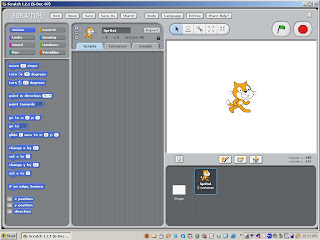 Today's (boring) post will be about a program called scratch. But first I will have an intro like I always do. :-( Yesterday, as we all know was a very sad day. The weekend has once again passed and now it's time for school again. It was a fun weekend too. I went sailing with my dad and I rode my bike and a whole bunch of other stuff. Now, if you look outside it's a terrible, rainy day meaning I can't have a really fun time outside. But however much school poisons my mind, It won't change my attitude about it. Okay, time to get on with the post. Scratch is a program... but you already knew that, didn't you? It's a program where you can make your own games. (Which is one of my favorite things to do.) Unfortunately, they're 2D games. Fortunately, it's not very hard to make a 2D game. Unfortunately, you also need to have a good idea on what kind of game to make. Fortunately, you can also make animations. Unfortunately, this blog is boring. Fortunately, you're allowed to leave right now and read a more interesting one. Unfortunately, I have school so I can't do that. Now that that's finished, let's move on. As I already told you, Scratch is a program where you can make games and animations by using things called 'scripts'. But I'm not on that part, now am I? So you'll just have to wait until I tell you about them. Every time you start scratch, you have a plain white background and a walking kitten as a sprite. A sprite is basically a character or any item in the game or animation. You can paint your own background or sprite. Or you can paint one. Or you can open one that they already have. There are three tabs in the middle of the screen. This is where you get to tell your sprite or background what to do. In other words, make scripts for them. But there are also two other tabs besides the scripting one. One is costumes (or backgrounds) and one is sounds. The costumes tab takes you to all the 'costumes' your current sprite has. Costumes are usually of the same thing in different positions. Since the sprites don't have joints like in pivot stick figure, you have to make a whole other costume if you want them to move. The same thing happens with backgrounds. The 'sounds' tab lets you see the sounds you can put into your project. The two default ones are 'meow' and 'pop' you can import more or you can record them if you have a microphone that attaches to your computer. Now, before I move onto scripts, I forgot to write about the right side of the screen. This is where you actually get to test your game out. The green flag means start and the stop sign obviously means stop. You can play your game in presentation mode which is just full screen without the scripting and other things. The space below the testing area is where you get to see your current background and also all the sprites you're using in the game. Now we move on to scripting. Scripting is how you control your sprites and backgrounds. There are eight scripting tabs. And each one has things that I call 'blocks'. The blocks fit together in different ways. The first tab is movement. I don't have time to discuss each and every single block so I will just talk about the main idea of the tab. The movement blocks are probobly the most important. This is how you make your sprites move. The next one is control. The blocks here let you put a script and put another block or something under them. You can change them so that you can make it so when you press a certain key, something happens. The next tab is looks. You can add these so that the sprite changes color, shape or size. The next one is sensing. This is a very important one in games. You can add them so that the sprites can sense if they touch another one or if they touch a certain color and they do something when it happens. Then there's the sound tab. You can make different sounds with this including ones that you recorded. They have a variety of instruments that you can choose from and you can also decide for how long they play. The next one is numbers. I still don't understand what this does so I'll skip it. The next one is called pen. You can make it so that when you move, behind the sprite is a trail of whatever color you want. You can also make the sprite stamp a picture of it wherever it was. The last one is variables. This is where you can make your own block if they don't have the right ones. You can use it to make scoreboards and lots of other things. That's all I have to say about the program. You can download it here.
Today's (boring) post will be about a program called scratch. But first I will have an intro like I always do. :-( Yesterday, as we all know was a very sad day. The weekend has once again passed and now it's time for school again. It was a fun weekend too. I went sailing with my dad and I rode my bike and a whole bunch of other stuff. Now, if you look outside it's a terrible, rainy day meaning I can't have a really fun time outside. But however much school poisons my mind, It won't change my attitude about it. Okay, time to get on with the post. Scratch is a program... but you already knew that, didn't you? It's a program where you can make your own games. (Which is one of my favorite things to do.) Unfortunately, they're 2D games. Fortunately, it's not very hard to make a 2D game. Unfortunately, you also need to have a good idea on what kind of game to make. Fortunately, you can also make animations. Unfortunately, this blog is boring. Fortunately, you're allowed to leave right now and read a more interesting one. Unfortunately, I have school so I can't do that. Now that that's finished, let's move on. As I already told you, Scratch is a program where you can make games and animations by using things called 'scripts'. But I'm not on that part, now am I? So you'll just have to wait until I tell you about them. Every time you start scratch, you have a plain white background and a walking kitten as a sprite. A sprite is basically a character or any item in the game or animation. You can paint your own background or sprite. Or you can paint one. Or you can open one that they already have. There are three tabs in the middle of the screen. This is where you get to tell your sprite or background what to do. In other words, make scripts for them. But there are also two other tabs besides the scripting one. One is costumes (or backgrounds) and one is sounds. The costumes tab takes you to all the 'costumes' your current sprite has. Costumes are usually of the same thing in different positions. Since the sprites don't have joints like in pivot stick figure, you have to make a whole other costume if you want them to move. The same thing happens with backgrounds. The 'sounds' tab lets you see the sounds you can put into your project. The two default ones are 'meow' and 'pop' you can import more or you can record them if you have a microphone that attaches to your computer. Now, before I move onto scripts, I forgot to write about the right side of the screen. This is where you actually get to test your game out. The green flag means start and the stop sign obviously means stop. You can play your game in presentation mode which is just full screen without the scripting and other things. The space below the testing area is where you get to see your current background and also all the sprites you're using in the game. Now we move on to scripting. Scripting is how you control your sprites and backgrounds. There are eight scripting tabs. And each one has things that I call 'blocks'. The blocks fit together in different ways. The first tab is movement. I don't have time to discuss each and every single block so I will just talk about the main idea of the tab. The movement blocks are probobly the most important. This is how you make your sprites move. The next one is control. The blocks here let you put a script and put another block or something under them. You can change them so that you can make it so when you press a certain key, something happens. The next tab is looks. You can add these so that the sprite changes color, shape or size. The next one is sensing. This is a very important one in games. You can add them so that the sprites can sense if they touch another one or if they touch a certain color and they do something when it happens. Then there's the sound tab. You can make different sounds with this including ones that you recorded. They have a variety of instruments that you can choose from and you can also decide for how long they play. The next one is numbers. I still don't understand what this does so I'll skip it. The next one is called pen. You can make it so that when you move, behind the sprite is a trail of whatever color you want. You can also make the sprite stamp a picture of it wherever it was. The last one is variables. This is where you can make your own block if they don't have the right ones. You can use it to make scoreboards and lots of other things. That's all I have to say about the program. You can download it here.
Monday, April 21, 2008
Scratch
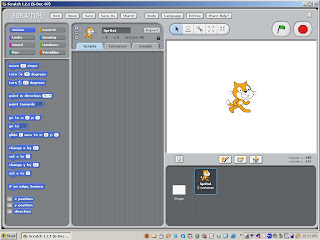 Today's (boring) post will be about a program called scratch. But first I will have an intro like I always do. :-( Yesterday, as we all know was a very sad day. The weekend has once again passed and now it's time for school again. It was a fun weekend too. I went sailing with my dad and I rode my bike and a whole bunch of other stuff. Now, if you look outside it's a terrible, rainy day meaning I can't have a really fun time outside. But however much school poisons my mind, It won't change my attitude about it. Okay, time to get on with the post. Scratch is a program... but you already knew that, didn't you? It's a program where you can make your own games. (Which is one of my favorite things to do.) Unfortunately, they're 2D games. Fortunately, it's not very hard to make a 2D game. Unfortunately, you also need to have a good idea on what kind of game to make. Fortunately, you can also make animations. Unfortunately, this blog is boring. Fortunately, you're allowed to leave right now and read a more interesting one. Unfortunately, I have school so I can't do that. Now that that's finished, let's move on. As I already told you, Scratch is a program where you can make games and animations by using things called 'scripts'. But I'm not on that part, now am I? So you'll just have to wait until I tell you about them. Every time you start scratch, you have a plain white background and a walking kitten as a sprite. A sprite is basically a character or any item in the game or animation. You can paint your own background or sprite. Or you can paint one. Or you can open one that they already have. There are three tabs in the middle of the screen. This is where you get to tell your sprite or background what to do. In other words, make scripts for them. But there are also two other tabs besides the scripting one. One is costumes (or backgrounds) and one is sounds. The costumes tab takes you to all the 'costumes' your current sprite has. Costumes are usually of the same thing in different positions. Since the sprites don't have joints like in pivot stick figure, you have to make a whole other costume if you want them to move. The same thing happens with backgrounds. The 'sounds' tab lets you see the sounds you can put into your project. The two default ones are 'meow' and 'pop' you can import more or you can record them if you have a microphone that attaches to your computer. Now, before I move onto scripts, I forgot to write about the right side of the screen. This is where you actually get to test your game out. The green flag means start and the stop sign obviously means stop. You can play your game in presentation mode which is just full screen without the scripting and other things. The space below the testing area is where you get to see your current background and also all the sprites you're using in the game. Now we move on to scripting. Scripting is how you control your sprites and backgrounds. There are eight scripting tabs. And each one has things that I call 'blocks'. The blocks fit together in different ways. The first tab is movement. I don't have time to discuss each and every single block so I will just talk about the main idea of the tab. The movement blocks are probobly the most important. This is how you make your sprites move. The next one is control. The blocks here let you put a script and put another block or something under them. You can change them so that you can make it so when you press a certain key, something happens. The next tab is looks. You can add these so that the sprite changes color, shape or size. The next one is sensing. This is a very important one in games. You can add them so that the sprites can sense if they touch another one or if they touch a certain color and they do something when it happens. Then there's the sound tab. You can make different sounds with this including ones that you recorded. They have a variety of instruments that you can choose from and you can also decide for how long they play. The next one is numbers. I still don't understand what this does so I'll skip it. The next one is called pen. You can make it so that when you move, behind the sprite is a trail of whatever color you want. You can also make the sprite stamp a picture of it wherever it was. The last one is variables. This is where you can make your own block if they don't have the right ones. You can use it to make scoreboards and lots of other things. That's all I have to say about the program. You can download it here.
Today's (boring) post will be about a program called scratch. But first I will have an intro like I always do. :-( Yesterday, as we all know was a very sad day. The weekend has once again passed and now it's time for school again. It was a fun weekend too. I went sailing with my dad and I rode my bike and a whole bunch of other stuff. Now, if you look outside it's a terrible, rainy day meaning I can't have a really fun time outside. But however much school poisons my mind, It won't change my attitude about it. Okay, time to get on with the post. Scratch is a program... but you already knew that, didn't you? It's a program where you can make your own games. (Which is one of my favorite things to do.) Unfortunately, they're 2D games. Fortunately, it's not very hard to make a 2D game. Unfortunately, you also need to have a good idea on what kind of game to make. Fortunately, you can also make animations. Unfortunately, this blog is boring. Fortunately, you're allowed to leave right now and read a more interesting one. Unfortunately, I have school so I can't do that. Now that that's finished, let's move on. As I already told you, Scratch is a program where you can make games and animations by using things called 'scripts'. But I'm not on that part, now am I? So you'll just have to wait until I tell you about them. Every time you start scratch, you have a plain white background and a walking kitten as a sprite. A sprite is basically a character or any item in the game or animation. You can paint your own background or sprite. Or you can paint one. Or you can open one that they already have. There are three tabs in the middle of the screen. This is where you get to tell your sprite or background what to do. In other words, make scripts for them. But there are also two other tabs besides the scripting one. One is costumes (or backgrounds) and one is sounds. The costumes tab takes you to all the 'costumes' your current sprite has. Costumes are usually of the same thing in different positions. Since the sprites don't have joints like in pivot stick figure, you have to make a whole other costume if you want them to move. The same thing happens with backgrounds. The 'sounds' tab lets you see the sounds you can put into your project. The two default ones are 'meow' and 'pop' you can import more or you can record them if you have a microphone that attaches to your computer. Now, before I move onto scripts, I forgot to write about the right side of the screen. This is where you actually get to test your game out. The green flag means start and the stop sign obviously means stop. You can play your game in presentation mode which is just full screen without the scripting and other things. The space below the testing area is where you get to see your current background and also all the sprites you're using in the game. Now we move on to scripting. Scripting is how you control your sprites and backgrounds. There are eight scripting tabs. And each one has things that I call 'blocks'. The blocks fit together in different ways. The first tab is movement. I don't have time to discuss each and every single block so I will just talk about the main idea of the tab. The movement blocks are probobly the most important. This is how you make your sprites move. The next one is control. The blocks here let you put a script and put another block or something under them. You can change them so that you can make it so when you press a certain key, something happens. The next tab is looks. You can add these so that the sprite changes color, shape or size. The next one is sensing. This is a very important one in games. You can add them so that the sprites can sense if they touch another one or if they touch a certain color and they do something when it happens. Then there's the sound tab. You can make different sounds with this including ones that you recorded. They have a variety of instruments that you can choose from and you can also decide for how long they play. The next one is numbers. I still don't understand what this does so I'll skip it. The next one is called pen. You can make it so that when you move, behind the sprite is a trail of whatever color you want. You can also make the sprite stamp a picture of it wherever it was. The last one is variables. This is where you can make your own block if they don't have the right ones. You can use it to make scoreboards and lots of other things. That's all I have to say about the program. You can download it here.
Subscribe to:
Post Comments (Atom)
No comments:
Post a Comment